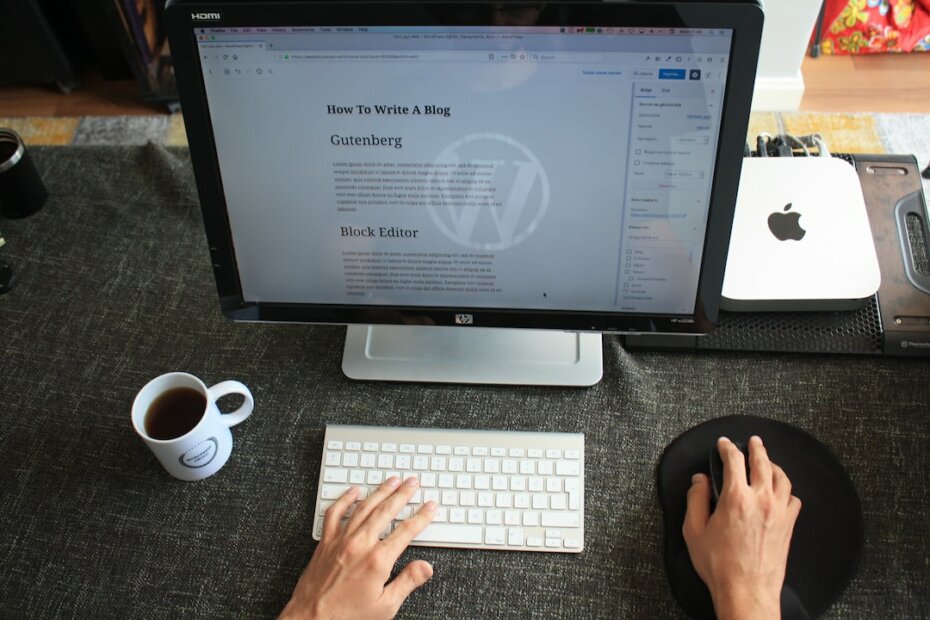Gutenberg is a popular visual editor for WordPress that can be used to create webpages and posts quickly and easily. One of the benefits of Gutenberg is its ability to use reusable templates, which can provide a consistent look and feel across multiple pages of your website. Using reusable templates in Gutenberg is a simple process.
First, you’ll need to create the template that you want to reuse. To do this, you’ll need to create a new page or post and configure it to include the content and settings that you’d like to use in your template. Once you’re satisfied with the look and feel of the page, go to the Gutenberg editor options menu at the top right of the screen and click “Save as Template.”
Once you’ve saved your template, you can start using it on other pages or posts. To do this, create a new page or post, then go to the Gutenberg editor options menu and select “Load Template.” You’ll then be able to select the template that you want to use and it will be loaded into your editor.
If you need to make any changes to your template, you can do so by going back to the original page or post where you saved it and making any necessary adjustments. However, any changes made will not be retroactively applied to pages or posts where the template has already been used.
Using reusable templates in Gutenberg is a great way to save time when creating multiple webpages and posts in WordPress. With the help of reusable templates, you can quickly create pages and posts that have a consistent design and feel, helping to create a more professional-looking website.
The Gutenberg editor for WordPress also comes with a feature called “Reusable Blocks” that allows you to create a block template and use it multiple times across your website. Here’s how you can create and use a reusable block template in Gutenberg:
- Creating a Reusable Block Template:
- Open the Gutenberg editor and create the content you want to save as a reusable block.
- Select the entire block by clicking on the block selector.
- Click the “More Options” icon (three dots) in the top right corner of the block editor.
- Click “Add to Reusable Blocks”.
- Give the block a name and click “Save”.
- Using a Reusable Block Template:
- Open the page or post where you want to use the reusable block.
- Click on the “+” icon to add a new block.
- Click the “Reusable” tab.
- Select the reusable block you want to use and click on it.
- The block will be inserted into your post or page.
- Editing a Reusable Block Template:
- Find the block you want to edit in the Reusable Blocks tab.
- Click the “Edit” button to open the block editor.
- Make the necessary changes to the block.
- Click “Update” to save the changes.
With reusable block templates, you can save time by creating a block once and using it multiple times across your website. This feature is especially useful if you have a certain layout or design that you frequently use on your website.